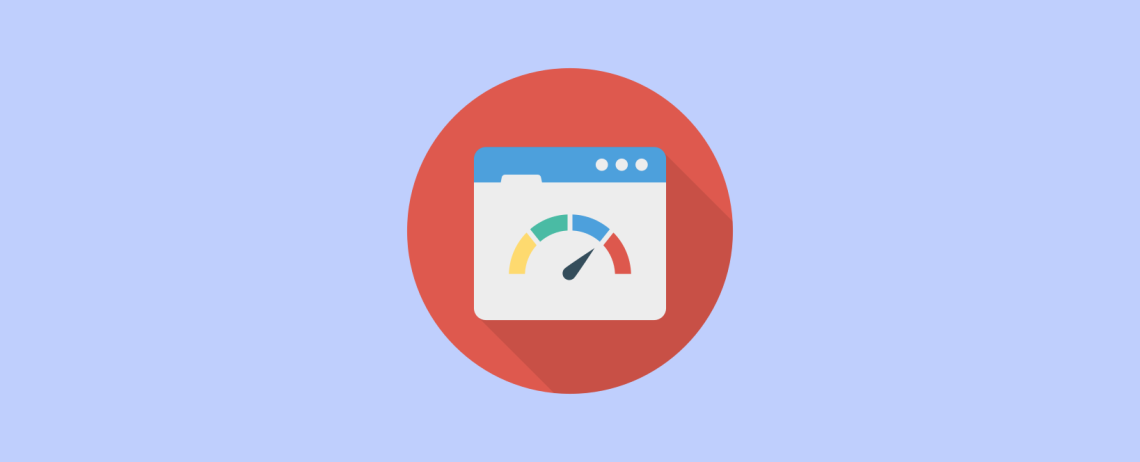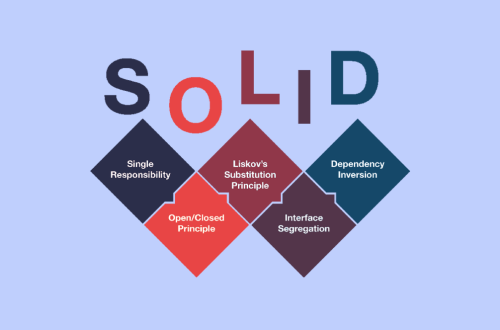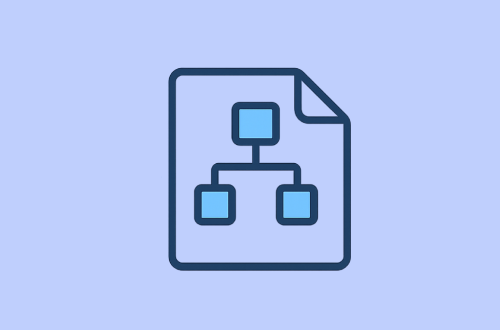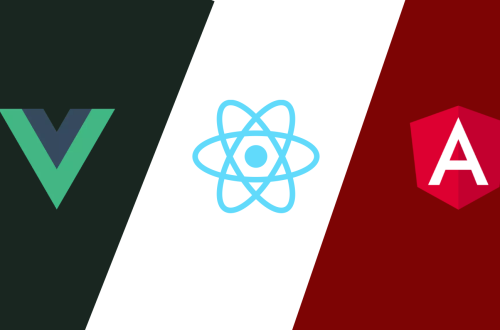In today’s fast-paced web, users expect pages to be smooth, responsive, and interactive. Delivering that experience means understanding how browsers render content and how to optimize that process for performance.
What is the Browser Made Of
A browser is more than just a window to the web — it’s a complex software with many parts working together to display websites:
- User Interface (UI): The buttons, menus, and controls around the webpage.
- Browser Engine: The bridge between UI and rendering engine.
- Rendering Engine: Responsible for displaying the content you request.
- Networking: Manages all network requests (like HTTP).
- UI Backend: Draws basic widgets (e.g., scrollbars, buttons) using your operating system’s native methods.
- JavaScript Engine: Parses and runs JavaScript code.
- Data Storage: Stores cookies, passwords, history, and other data persistently.
Why Rendering Performance Matters
Smoothness is key for user experience. Most screens refresh 60 times per second (60fps). To keep animations, scrolling, and interactions smooth, the browser must prepare each frame in about 16 milliseconds. Realistically, it has about 10 milliseconds to do this while handling everything else.
If the browser can’t keep up, frames are delayed — causing choppy, stuttering visuals, known as jank.
How Browsers Render Pages
1. Parsing HTML to DOM
The rendering engine parses the HTML file into a Document Object Model (DOM) — a tree-like structure representing every element.
2. Building the Render Tree
The engine then combines the DOM with CSS styles to create the Render Tree, which contains visual information — colors, sizes, layout order — about each element to be displayed.
3. Layout (Reflow)
Next, it calculates the exact position and size of each node on the page.
4. Painting
The browser then draws these elements as pixels on the screen. This involves:
- Creating a list of drawing commands.
- Rasterizing (filling pixels) for each element.
5. Compositing
Finally, the browser combines multiple layers (surfaces) in the correct order. This ensures overlays or popups display properly without graphical glitches.
Understanding the Critical Rendering Path
Any changes you make in CSS or JavaScript can trigger parts of this pipeline:
- Layout-affecting changes (width, height, position) cause a full reflow, recalculating positions for many elements — expensive and costly.
- Paint-only changes (background color, text color) skip layout but repaint pixels.
- Composite-only changes (like opacity or transforms) are the cheapest, as they only update layers without layout or paint.
For best performance, minimize layout changes and favor compositing where possible.
Measuring Performance with Developer Tools
Use Chrome DevTools’ Performance panel to record your page running:
- FPS Chart: Look for consistent high green bars near 60fps. Red spikes indicate jank.
- CPU Chart: Shows CPU load. Long periods at max CPU suggest performance bottlenecks.
- Frames Panel: Hover or click to inspect individual frame timings.
Optimizing JavaScript Animations
JavaScript often drives visual changes, but poorly timed or long-running JS can block rendering and cause jank.
- Use
requestAnimationFrame()to schedule your animation updates at the right time. - Avoid
setTimeoutorsetIntervalfor animations, which may run too late in the frame and cause missed frames. - CSS animations and JavaScript animations each have pros and cons; modern JS animations can be just as performant and more flexible.
Improving Scrolling Performance
JavaScript runs on the browser’s main thread alongside layout and paint. Long JS execution blocks these tasks, causing frame drops during scroll.
- Keep JS work per frame very short (ideally <4ms).
- Offload heavy computation (sorting, searching) to Web Workers to keep the main thread free.
- For DOM-related tasks, batch work into small chunks and use
requestAnimationFrameto maintain smoothness.
Reducing Browser Reflows
Reflows happen when the browser recalculates layout, often triggered by DOM or style changes that affect geometry.
Tips to reduce reflows:
- Minimize DOM depth and complexity.
- Batch DOM updates rather than changing elements one by one.
- Use
position: absoluteorfixedfor animated elements to isolate them from affecting layout. - Simplify CSS selectors and avoid inline styles or complex descendant selectors.
Content and Asset Optimization
Speed isn’t just code — content matters too.
- Minify HTML, CSS, and JS to reduce file size.
- Use Gzip or other compression methods to minimize network payload.
- Optimize images by compressing and stripping metadata.
- Prefer vector images (SVG) for scalability and smaller sizes.
- Limit plugins to reduce resource consumption.
Optimizing browser rendering performance is a blend of understanding how browsers work and applying best practices to reduce unnecessary work, especially reflows and repaints. Combined with careful JavaScript handling and asset optimizations, these steps make your sites faster, smoother, and more enjoyable for users.